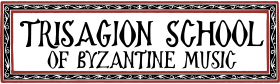In addition to the written, audio, and video materials that students work through in their classes, all Trisagion School courses also have a real-time video component known as a “live practice session” or “chant lab.” These chant labs are held via the well-known video conferencing software Zoom, which allows us to mimic an in-person classroom environment as closely as possible. At these labs, students meet with the instructor with a small group of other fellow students to ask questions, demonstrate mastery of the given week’s homework assignment, and receive feedback. These chant labs are a mandatory and integral part of the Trisagion School program, and, as such, students must make sure that they are equipped with the proper technology so as to be able to participate in a way that will be most beneficial for both the student and teacher.
General Policies
- Students must come to one to two labs per week, depending on the class. (This is a requirement for successful completion of a course.) Students most notify the instructor if they will be absent due to illness. Two absences per course will be excused.
- Come to the lab completely prepared to chant the homework assignment. (The point of the lab is to demonstrate mastery of the homework and receive feedback, not for the instructor to teach the hymn.)
Technology Requirements
- Computer
- Beginning in the 1st Term of 2024, students will be required to join the chant labs using a laptop, not a cell phone or a tablet. The built-in microphones on cell phones and tablets simply do not work well enough for live singing, and thus do not allow the student to participate in a way that the instructor can give meaningful feedback. Ideally, you should also purchase an external microphone as well (a USB mic like the Blue Yeti works great) that you can plug into your laptop.
- High-speed Internet Connection
- You will need a download/uploaded speed of 10 Mbps/4 Mbps to use Zoom effectively in the labs. A slower connection will cause delays or cut out entire sections of your singing, and the instructor will be unable to effectively evaluate and give relevant feedback, so please check your connection before signing up for your next class. You can check your connection speed here.
- Webcam
- It is required that your video be turned on during the lab (unless of course some kind of emergency occurs).
- Zoom
- Download Zoom to your computer.
- As soon as you join the week’s chant lab, navigate to Settings → Audio → Audio Profile, and make sure that the circle that says “Original Sound for Musicians” is selected (it should be blue if it is). See image below.
- Once you have selected “Original Sound,” a toggle switch should appear on your Zoom video (usually in the upper left-hand corner) that says “Original Sound for Musicians: Off.” Click on it once; it should change so that it reads “Original Sound for Musicians: On.”
- If you do not make this change, your instructor usually cannot hear you very well.
- Please make sure to do this every week when you join the lab, so as not to waste valuable time in the labs trying to adjust these settings. Take care of it as soon as you join, so that the lab can run smoothly.
- You can read more on this subject from Zoom here.